In WISPGate, a Subscription Plan defines the recurring internet service provided to a subscriber, including its technical, financial, and contractual parameters. Each subscription plan typically includes:
- Service Type: (e.g., Fiber, Wireless, DSL)
- Speed/Bandwidth Limits: Download and upload rates (e.g., 100 Mbps / 20 Mbps)
- Monthly Recurring Charge (MRC): The base price billed to the subscriber each billing cycle
- Data Allowance or Fair Usage Policy: If applicable
- Contract Term: (e.g., month-to-month, 12-month commitment)
- Activation Fees, Discounts, or Promotions: Any one-time or recurring adjustments
- Associated Hardware or Services: (e.g., modem rental, static IP, VoIP)
The subscription plan is the core entity that connects customer billing, provisioning, usage tracking, and customer support functions within the ISP system.
This section covers the combined process of configuring Services and Traffic Shaping Packages within a single workflow. These two components are often used together, particularly for Internet Service Providers (ISPs), and must be understood as part of a unified setup when dealing with bandwidth control and service provisioning, and it’s called “Subscription Plan”.
So, a non-ISP service is just a service, but an ISP service is a service that a traffic shaping package is assigned to, which is called “Subscription Plan”.
Creating Services Without a Package (Non-ISP)
If the service being created is not related to ISP offerings, for instance, installation or Support, traffic shaping is not required.
- In this case, only the Service needs to be created.
- There is no need to define a package as this may not be applicable.
Creating ISP Services (Subscription Plan)
If the service being created is related to ISP offerings, for instance, internet access, IPTV, or VoIP, traffic shaping is required.
- Traffic Shaping controls how that service behaves in terms of bandwidth, speed limits, and priorities.
- Services define what a customer receives, such as internet access, VoIP, or other offerings.
When these two are used together (especially in ISP environments), configuration must follow a two-step process to ensure everything functions correctly.
Step 1: Creating the Package
If the intention is to provide ISP-related services, the associated Package (which includes traffic shaping rules) must be created first, as the Package applies the technical shaping (e.g., speed limits, burst settings, or data caps).
Step 2: Assigning the package to the Service
The Service defines the commercial or functional offering (e.g., “Home Fiber 10Mbps”), and the package will be assigned to
This ensures customers not only receive the correct service label but are also governed by the correct traffic control policies.
Summary
- ISP Services → Create both Service and Package together.
- Non-ISP Services → Only Service is needed; traffic shaping is not applicable.
Below are the standard explanations for both the Services and Traffic Shaping modules.
Services
Think of services as Internet packages, installation or setup assistance, consultancy, and various other offerings. These services are offered by you to your customers, and they can generate revenue. You have the privilege to include a wide range of services to cater to your customers’ needs.
Creating Services:
- Navigate to Inventory
- Select Services
- Click the Add Service button
Basic Information:
- Enter Service Name
- Select the Service Category
- Choose Service Status
- Upload service datasheet (if applicable)

- Assign the service
- Assign the service to a particular site
- Enter Specification
Pricing:
- Enter Unit Price (*)
- Description Details
- Enter Description
Service Image
- Upload Image for service (if applicable)

Outcome

Data Recurring:
Data Recurring if enabled, the service’s billing and accounting will be determined by data usage rather than the speed of the connection. Customers will be charged and accounted for based on the amount of data they consume, rather than the speed at which they access the service.
For Data Recurring, the default setting is “NO,” meaning it is not enabled by default. Users will need to explicitly select “YES” if they wish to opt for Data Recurring services.
Exceptions for Data Recurring will only apply to the following services:
- ISP Service
- Internet / VPN
These exceptions will be relevant only if the added package has a data plan. In other words, Data Recurring will be applicable to the specified services and packages that include data plans.
If Data Recurring is turned off, the billing and package expiry date are solely determined by data purchases. For instance, a user pays $100 for a 20 GB package with no restrictions on the speed plan. If the data is exhausted in 16 days, the subscription remains active for an additional 14 days, but without any data allowance. On the 16th day, the user decides to purchase a new data bundle of 10 GB. This additional 10 GB will be valid for another month.
Regarding the service rotation, if the data is capped, the user’s service will be suspended, and the status label will be set to “Data Capped.” The user can either buy a new top-up package within the same package rotation or wait until the next data purchase period.
On the other hand, if Data Recurring is turned on, the service’s accounting will be based on data usage, not time. In this case, the service is not top-up enabled and will expire regardless of the remaining time on the subscription. If the data is capped in this scenario, the user’s service will be suspended, and the status label will be set to “Data Expired.” However, if Carryover is enabled, any remaining data will carry over to the next billing cycle.
Traffic Shaping (Packages)
Traffic shaping can be implemented through various mechanisms, such as packet scheduling algorithms, queuing disciplines, and bandwidth allocation techniques. These mechanisms enable network administrators to define traffic priorities, set bandwidth limits, and establish traffic classification rules based on factors like source, destination, protocol, or application.
In WISPGate, you have the ability to create and oversee your Quality of Service (QoS) settings, ranging from individual packages and QoS groups to smoothly switching between different QoS modes.
Traffic & Packages Create many different packages and assign them to your customers. Under Traffic & Packages, you can create the following packages:
A. Dedicated Packages Dedicated packages” as the name suggests, are packages that are specifically assigned or allocated for a particular purpose or use for a customer.
To understand the concepts of dedicated packages,
- Parent: Parent setting is not required, as users will remain without parent.
- Rates: would be taken as the User Committed Information Rate (CIR) = User Maximum information Rate (MIR)
- CIR (Committed Information Rate) worst case scenario, flow will get this amount of traffic rate regardless of other traffic flows. At any given time, the bandwidth should not fall below this committed rate.
- MIR (Maximum Information Rate) – best case scenario, maximum available data rate for flow, if there is free any part of bandwidth
- Queue type: Queue Type is based on the First-In First-Out (FIFO)
- Queue Table: This is based on a Simple Queue
- Traffic Recognition: The specific IP address of the user device. By login and logout conditions, the user IP will be added or removed from the simple queue table.
Creating Dedicated Package
- Select the Traffic & Packages
- Click the Add Package
- Enter the Package Name (*)
- Status: Select Active or Inactive
- Set Speed Plan to Yes

Data Plan set to No otherwise set to Yes to enter Set to Bidirectional to indicate that the data will be used for both download and upload
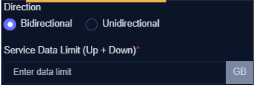
Set to Unidrectional

Save entry once done.
Shared Packages:
These packages are accessed by multiple users or devices. There can be many ways to manipulate how the shared package should work. Consider a simple Shared Package configuration.
To understand how the shared package world, let’s consider the following: We are offering a 5 Mbps plan to customers, which operates on a sharing ratio of 1:5. This means that WISPGate will designate the parent MIR (Minimum Information Rate) as 5 Mbps. Under this parent rate, it will allocate 5 users, each with an individual MIR of 5 Mbps. When the network is not congested and only one user is downloading/uploading, that user will be able to utilize the full 5 Mbps throughput.
However, if a second user starts actively downloading, both users will receive a reduced speed of 2.5 Mbps each. The bandwidth will be shared equally between the two users. In the scenario where all 5 users are downloading simultaneously, they will divide the parent queue’s bandwidth, and each user will receive a minimum speed of 1 Mbps (CIR – Committed Information Rate) to ensure they meet their required minimum speed. Flow Diagram of auto-sharing.
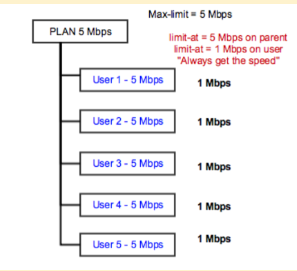
In the situation where 7 users are put on a 1:5 ratio plan, WISPGate will automatically change the parent MIR to 7 Mbps, leaving the MIR of each user at 5 Mbps. The process is explained in the diagram below.
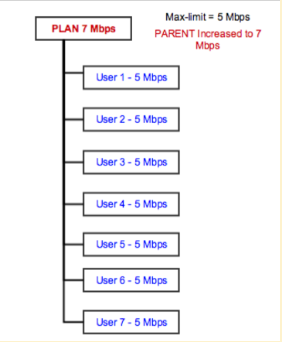
Keep in mind:
- For auto-sharing, parent queues will be generated dynamically, requiring only to define the desired ratio. As a result, the CIR and MIR fields under the auto-sharing page can be omitted.
- The parent queue type will be set as PCQ, while the child queue type will be set as FIFO. To manage the traffic, we will utilize a Simple Queue as the Queue Table, and IP addresses will be used for traffic recognition.
- As users log in and log out, their respective IP addresses will be added to or removed from both the parent and child queues accordingly.
Creating Shared Package
- Click the Add Package button
- From the list, Package Type select Shared Package
- Enter the Package Name (*)
- Fill all required fields

Manual Sharing:
When creating a subscription, both the package and the parent group will be selected manually. However, during the definition of the package and group, it is essential to display only those groups that can accommodate the package based on the CIR and MIR values of the children and parents.
To ensure this, the system should only show available parents/groups that have a MIR equal to or greater than the selected package’s MIR. Additionally, caution should be taken to avoid adding more users to a parent if the aggregation of all children’s CIRs will exceed the Parent MIR.
To meet this requirement, the following conditions should be adhered to:
- The sum of each user’s CIR (Customer Information Rate) within a parent should be less than or equal to the Parent MIR.
- Each individual user’s MIR should be less than or equal to the Parent MIR.
In essence, the manual sharing process and logic will mirror the auto-sharing process. However, in manual sharing, the WISPGate Operator will place children under a parent manually. The same logic, rules, and conditions will be followed, ensuring that grouping customers is done efficiently, as exemplified by grouping all tenants of a 5-floor building under one parent for an ISP owner.
The setup for the network’s traffic management is as follows:
- Parent queue type: PCQ
- Child queue type: FIFO
- Queue Table: Simple Queue
- Traffic Recognition: IP address
Whenever a user logs in or logs out, the system will automatically add or remove the user’s IP address from both the parent and child queues. This way, the network can efficiently manage and prioritize the traffic for each user based on their IP address. The PCQ (Per Connection Queue) will be used for the parent queue to allocate bandwidth among users, and the FIFO (First In, First Out) will be used for the child queue to ensure proper queuing of traffic. The Simple Queue will be utilized as the Queue Table to store the necessary information about each user’s connection and ensure effective traffic control based on their IP addresses.
Auto Sharing Auto sharing (if set to Byes) would allow the package to be shared amongst multiple users or devices. Burst Plan (if set to Yes) The Burst feature allows for the fulfillment of additional bandwidth requirements in a queue, even if the required rate exceeds the maximum limit (MIR) for a limited period of time.
- Burst can only occur if the average rate of the queue over the past burst-time seconds is lower than the burst threshold. Burst will cease if the average rate of the queue over the past burst-time seconds is equal to or greater than the burst threshold.
The Burst mechanism operates as follows: when the burst is permitted, the max-limit value is replaced by the burst-limit value. When the burst is not allowed, the max-limit value remains unchanged. Reference https://wiki.mikrotik.com/wiki/Manual:Queues_-_Burst
Bundled Package The Bundled Package combines multiple existing Queues (QoS) to create a customized bundle that aligns with the customer’s specific requirements or related needs.
Creating Bundled Package
- Click the Add Package button
- From the list of Package Type, select Bundled
- Enter the Package Name (*)
- Fill all required fields

Bundled Packages -Dynamic Mode:
The bundled package can be used in dynamic mode, as it offers a wide range of features that allow for customizing data usage based on different days of the week. It allows you to specify specific start and end times on particular dates. Additionally, the bundled package can be utilized for marketing purposes to meet your customers’ needs.
Creating bundled packages:
- Navigate to QOS Mode
- Click the Add button
- Enter bundled package name
- Select Status: Active or Inactive
- Set QOS MODE to Dynamic
- Check the specific dates and indicate the time as required.

Top-up Recharge
Top-Up packages are utilized to add credit or increase the value of a customer’s existing plan or prepaid data plan. They provide individuals with the means to replenish their data balance, guaranteeing uninterrupted communication and access to a wide array of services.
Creating a Top-up package
- Click the Add Package button
- From the list Package Type select Top-Up Recharge
- Enter the Package Name (*)
- Fill all required fields

Save once done.
Hotspot Package
The Hotspot packages are specifically designed, managed, and intended for the use of hotspot services. These packages are primarily dedicated to catering to the needs of hotspot users (customers).
Creating Hotspot packages
- Click the Add Package button
- From the list, Package Type select Hotspot Package
- Enter the Package Name (*)
- Fill all required fields
- Time Allocation allows you to add the package expiration in minutes
- Device Limit = this is the max devices the package can be used across.
- Speed Throtte = allow for the speed to be increased or decreased.
- Current Device = specific how many devices can use this package simultaneously.
- KeepAlive Time = once set, it allows the device to continue to surf after the data plan is exhausted.

Management Packages:
Management packages are designed with a specific focus on management purposes. These packages are implemented when there is a need to execute certain functions or address issues that may arise, such as disconnections. The management packages serve as a temporary solution until the issues are resolved.
Creating Management Packages
- Click the Add Package button
- From the list Package Type select Management Package
- Enter the Package Name (*)
- Fill all required fields

Save entry once done
LTE Packages
LTE Packages are designed to provide high-speed wireless internet access using 4G LTE technology. These packages are ideal in areas where fiber or traditional broadband connections may not be available or feasible. LTE packages serve as a flexible and reliable solution for both residential and business users who require stable connectivity for daily operations.
They are especially useful in scenarios where quick deployment, mobility, or backup internet is needed. LTE packages can be activated or adjusted based on user demand, offering an adaptable option until a more permanent internet solution is in place.
Creating LTE Packages
- Click the Add Package button
- From the list Package Type select LET Package
- Enter the Package Name (*)
- Fill all required fields
- Save it

Quick Create – Accelerating Service and Package Creation
In WISPGate, the Quick Create button is designed to significantly streamline the setup process for commonly used configurations—including the combined creation of Services and Traffic Shaping Packages. This feature reduces the number of steps required and enhances operational efficiency, especially for ISPs that regularly need to onboard new services.
What is Quick Create?
The Quick Create feature provides a fast-track way to generate new records or configurations without navigating through multiple menus or pages. It allows users to carry out essential setup tasks in a single interface, making the system more intuitive and time-efficient.
How It Speeds Up Services & Packages Setup
When setting up ISP-related offerings, both a Service and a corresponding Package (for traffic shaping) must be created together. The Quick Create button simplifies this by:
- Bundling the setup: Users can create both the service and its associated traffic package from one screen.
- Minimizing steps: No need to go through multiple configuration pages—everything can be done in one flow.
- Error reduction: The guided structure ensures correct pairing between services and their packages, minimizing configuration mistakes.
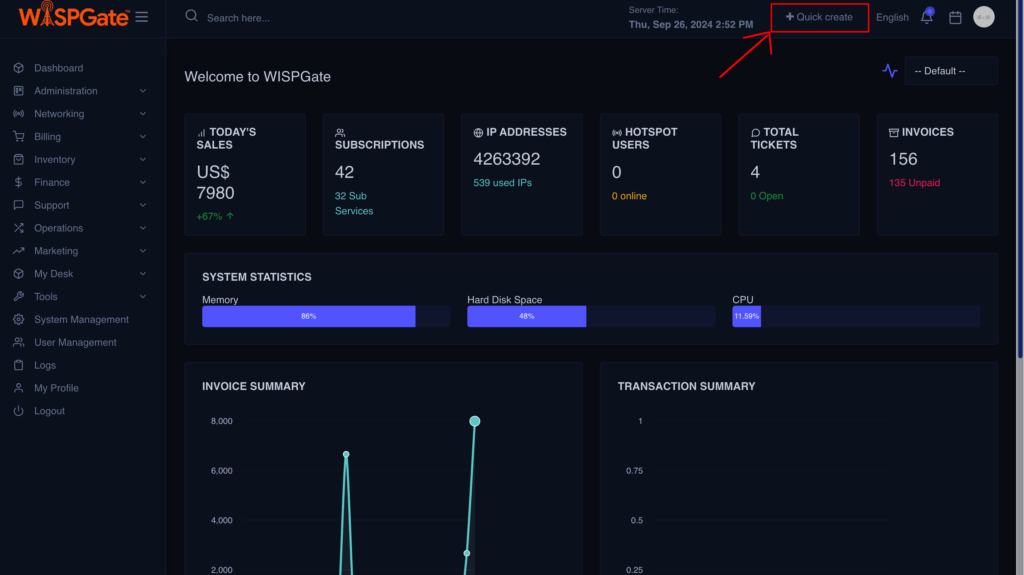
Utilizing Quick Create:

Select Service

Add Packages
